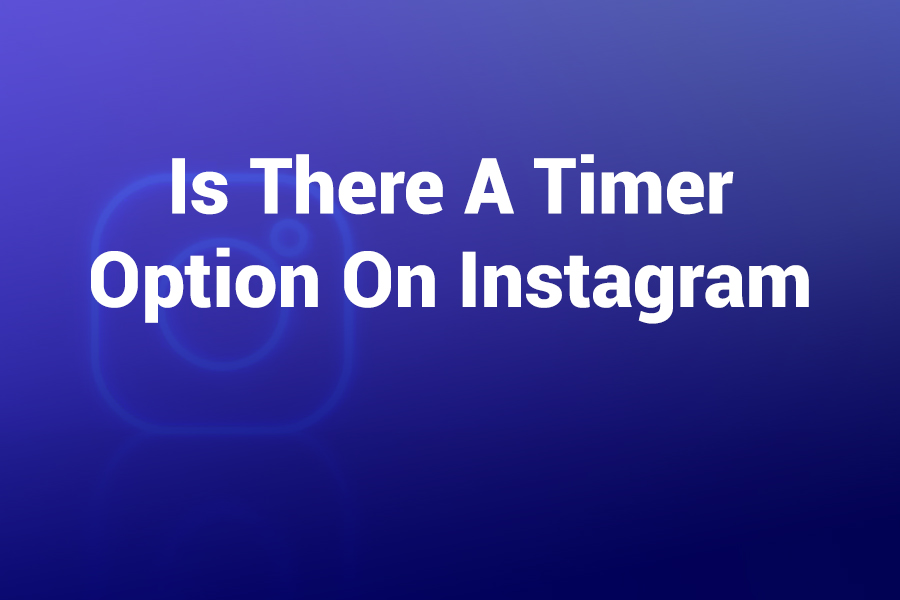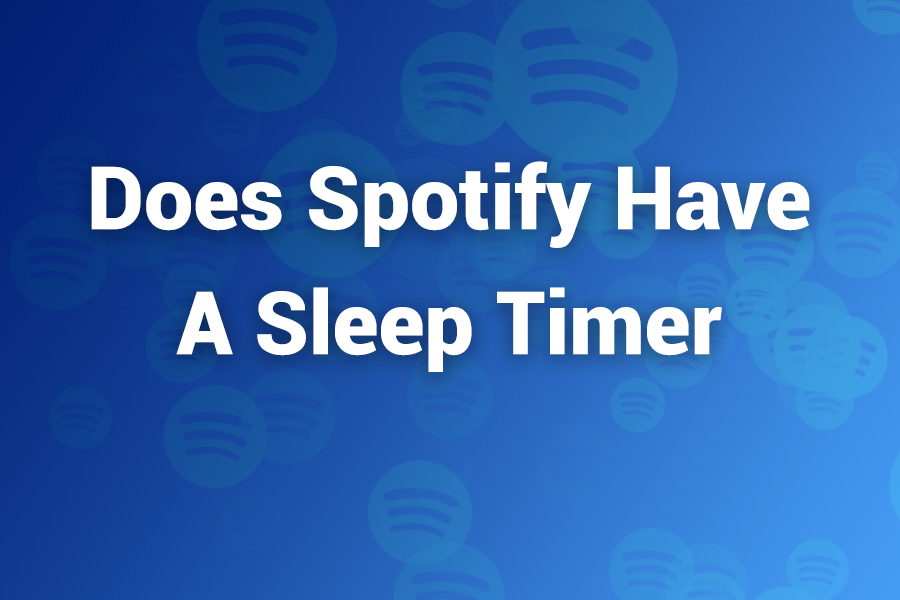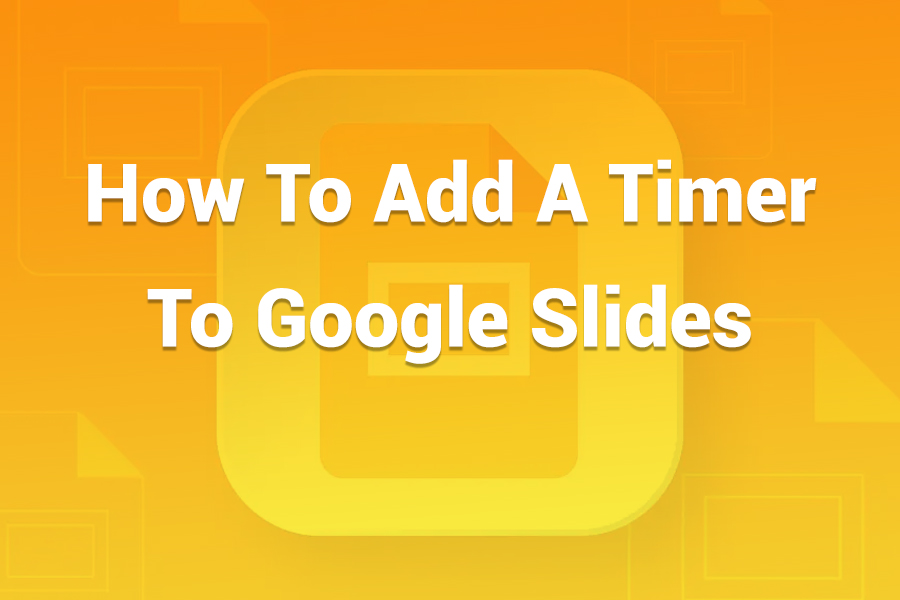The iPhone Camera timer turns shaky, rushed photos into crisp, hands-free shots. When you set a short countdown, you get time to step into the frame, steady your phone, and compose without juggling the shutter.
You avoid motion blur from tapping the screen, and you finally capture everyone in the picture—including you. In this article, you’ll learn exactly how to use the timer on the iPhone Camera, where to find it on different iOS layouts, which countdown to pick, pro composition tricks, Apple Watch remote tips, fixes for missing timer controls, and smart use cases for everyday photos.
What the iPhone Camera Timer Actually Does
The timer adds a short delay between pressing the shutter and capturing the photo. That small pause solves three common problems: camera shake, missing the photographer in group shots, and awkward selfies. It works with the rear and front cameras, and it plays nicely with features like Live Photos and Photographic Styles. Use it any time you need steadier results or you want to be in the scene instead of behind the phone.
Quick Start: Use the Timer in 10 Seconds
- Open Camera, reveal the control bar, tap Timer, choose 3s, 5s, or 10s, then tap the shutter.
• Set the phone on a stable surface or tripod before you hit the shutter for the sharpest image.
Find the Timer on Today’s iOS Layout
Apple groups camera options together so they’re easy to reach without leaving the viewfinder.
- Open the Camera app.
- Reveal Camera Controls. On most recent iPhones, tap the small controls button near the arrow or swipe up on the viewfinder.
- Tap Timer.
- Choose 3s, 5s, or 10s.
- Compose your shot, step into position, and press the shutter. You’ll see a countdown on-screen.
- After the photo saves, the Timer stays set until you switch it off. To turn it off, open Camera Controls, tap Timer, then tap Off.
If your control layout looks slightly different, you still access the same control set by either tapping the arrow at the top of the screen or swiping up on the viewfinder. The timer lives with other quick controls like flash, exposure, and aspect ratio.
3 Seconds vs. 5 Seconds vs. 10 Seconds: What to Choose
Pick a countdown based on your shooting scenario and distance from the phone.
- 3s: Great when the phone is locked on a stable surface and you’re already in place. Use it for selfies and quick product shots.
• 5s: A balanced choice for casual group photos and hands-free portraits. The delay is long enough to relax your pose and settle the scene.
• 10s: Best for large groups, full-body portraits with background elements, or when you must walk several steps into the frame.
Most users find 5 seconds ideal. It feels natural, and it reduces that rushed, “still moving into place” look.
Pro Setup for Sharper, Cleaner Photos
Steady the phone. Rest it on a flat surface, clamp it into a tripod, or wedge it against a book. Even a mug works in a pinch.
Turn on the grid in Settings > Camera. Align horizons and keep faces near the rule-of-thirds intersections.
Use the level indicator. When available, it helps keep overhead shots and flat lays perfectly parallel to the table.
Lock focus and exposure. Tap and hold on your subject until “AE/AF Lock” appears, then adjust exposure with the slider.
Mind your background. Walk the phone forward or backward to simplify clutter and improve subject separation.
Clean the lens. A quick wipe makes more difference than any after-the-fact filter.
Front Camera vs. Rear Camera: Which Should You Use?
Use the front camera for convenience when you need to see yourself while posing. It’s ideal for quick selfies, duo portraits, and short-distance shots. For the best image quality, use the rear camera on a tripod or stable surface. The rear camera’s optics and sensors generally produce sharper detail and better low-light results. The timer makes both options practical, because you eliminate shake and get time to pose.
Live Photos and Timer: A Useful Combo
Live Photos capture a moment of motion and sound around the still frame. With the timer, you can hold your pose at the end of the countdown and still pick the best frame later from the Live Photo. If someone blinks at the last second, you often find a clean frame a fraction of a second earlier. For portraits, this combination gives you flexibility without reshooting.
Photographic Styles, Filters, and the Timer
Photographic Styles and filters affect tone, warmth, and overall look. Set your style before starting the countdown so you don’t rush decisions. For skin-tone friendly results, avoid overly cool or overly contrasty looks unless you want a specific mood. The timer simply buys you time to confirm the style and check for odd shadows on faces or glare on glasses.
Use the Timer With Apple Watch as a Remote
The Apple Watch Camera Remote lets you see a preview, set options, and trigger the iPhone shutter from your wrist. This is perfect for group photos and self-portraits. Launch the Camera app on Apple Watch, check the composition, choose the three-second watch countdown if you need it, then take the shot. The watch doubles as a discrete remote so no one rushes back to tap the phone.
No Tripod? Try These Stable DIY Mounts
Use a bookshelf or window sill. Stack a couple of books and lean the phone against a small object.
Flip your sunglasses case or wallet and wedge the phone so the lens peeks over the edge.
Use the car’s dashboard (parked and safe). A sticky pad or phone mount gives you a solid base.
Aim slightly down to reduce distortion on faces, and keep the lens at eye level for portraits when possible.
Family Photos, Pets, and Kids: Make the Timer Your Default
For kids and pets, the extra seconds calm the scene. Set 5s or 10s, step back, and call attention right before the countdown ends. Smiles look more natural when you aren’t sprinting into position. For holiday gatherings, keep the phone on a small tripod in the living room. You’ll get group shots without the awkward, repeat “set, sprint, click” routine.
Low-Light and Night Mode Tips With the Timer
In low light, even tiny movements blur photos. The timer prevents the press-to-capture shake that softens images. If Night mode appears, keep the phone extra steady for the entire exposure. Brace your elbows, lean against a wall, or rest the phone on a table. Use 3s when you’re already still, or 5s when you need a breath to settle your posture.
Video, Time-Lapse, and the Reality of Timers
The built-in timer is for photos. If you want a timed start for video, use the Apple Watch shutter or a Bluetooth remote to kick off recording, or ask someone nearby to tap the button for you. For time-lapse, start filming a few seconds early, walk into frame, and trim the beginning. The photo timer won’t control video or time-lapse countdowns, but the same steadiness principles apply.
Troubleshooting: When the Timer Seems Missing
Swipe up on the viewfinder. On many layouts, controls hide under the viewfinder until you swipe up to reveal them.
Tap the small controls button or arrow. Different models display a button near the top to expand options.
Rotate the phone. In some orientations, you see slightly different icon placements. Rotate to portrait to reorient your search.
Switch camera modes. The timer appears in Photo mode, Portrait mode, and sometimes Square or similar modes, not in every creative mode.
Turn the timer Off and On again. If you left the timer on by accident, your next shot will still delay. Toggle it off after finishing your series.
Restart Camera. If controls glitch, close the app completely, then reopen.
Update iOS. Feature placement and icons can shift subtly across updates. Keeping current ensures you see the latest layout.
Real-World Use Cases You’ll Use All the Time
Hands-free portraits. Place the phone at eye level, set 5s or 10s, and step back.
Candid group photos. The countdown relaxes everyone and reduces “cheese-face” stiffness.
Product and food photography. Steady the phone, lock exposure, and avoid the micro-shake of a screen tap.
Documenting home projects. Get consistent, straight-on progress photos without smudging the lens or blocking the light.
Fitness form checks. Frame the exercise area, set 10s, and capture clean, full-body stills mid-session.
Composition Shortcuts That Work With Any iPhone
Fill the frame with intention. Move closer rather than zooming if you want cleaner detail.
Check edges. Before you start the countdown, scan for lamp posts “growing” out of heads or clutter touching the subject.
Use foreground. A plant or railing near the lens introduces depth and makes simple scenes look cinematic.
Angle thoughtfully. Slightly raise the lens for group photos to reduce distortion and ensure back-row visibility.
Chase good light. Faces look best with soft, even light. A bright window, open shade, or overcast sky beats mixed overhead lighting.
Accessibility and Inclusive Shooting Tips
The timer helps people who find it uncomfortable to hold the phone still while tapping the shutter. Combine the timer with Voice Control or the watch remote to make photography more comfortable for everyone. If you’re capturing events, use longer delays so people using mobility aids have time to get into position without rushing.
Recent Stats That Put These Tips in Perspective
iPhones represent roughly half of all smartphones in use across the United States, so timer tips are relevant for most families and teams. U.S. users take an enormous number of photos each year, and hands-free shots steadily rise as more people use tripods, phone stands, and watch remotes. Short self-timer delays cut the single biggest cause of blur in everyday photos—press-induced shake—which means sharper memories without buying new gear. That’s why even a 3-second delay can noticeably improve everyday results.
A Simple, Repeatable Timer Workflow
- Frame the shot and clean the lens.
- Reveal Camera Controls and set 5s.
- Lock focus and exposure on the subject.
- Step into position and relax your shoulders.
- At “2,” look at the lens, not the screen.
- After the shutter, review quickly and adjust pose or angle.
That six-step loop turns into a habit within a day or two. You’ll produce consistent, flattering photos without extra equipment.
Frequently Asked Questions
Does the timer work with both cameras?
Yes. Use it with the front camera for convenience or with the rear camera for higher image quality. The countdown behaves the same either way.
Can I use the timer with Portrait mode?
Yes. The timer works in Portrait mode. Give yourself 5s or 10s to pose so the depth effect outlines you cleanly against the background.
Why are my timer photos still blurry?
Stability is everything. Set the phone on something solid, clean the lens, use the grid, and lock focus. In very low light, brace the phone against a wall or switch on more light. The timer removes press shake, but hand movement during the exposure can still soften the image.
Is there a timer for video?
The built-in timer is for still photos. For video, trigger recording from Apple Watch or a Bluetooth shutter, or ask a friend to tap the button.
How do I turn the timer off?
Open Camera Controls, tap Timer, and select Off. The Camera remembers the last setting, so turn it off when you finish.
What countdown should I use for big groups?
Use 10s when you need to walk into position, manage kids, or arrange several people. For small groups who are ready, 5s is perfect.
I don’t see the timer icon. Where is it?
Swipe up on the viewfinder or tap the controls button near the arrow at the top. The timer lives in the same control group as flash and aspect ratio.
Final Takeaway
The timer on the iPhone Camera is a small control with outsized impact. It steadies your shots, lets you join the photo, and frees your hands to pose, wrangle kids, or perfect the background.
With a consistent setup—stable phone, 5-second delay, locked focus, and a quick check for clean edges—you’ll lift your photo quality immediately. Add the Apple Watch remote when you need distance, use 10 seconds for large groups, and trust the countdown to capture better, calmer moments every time.