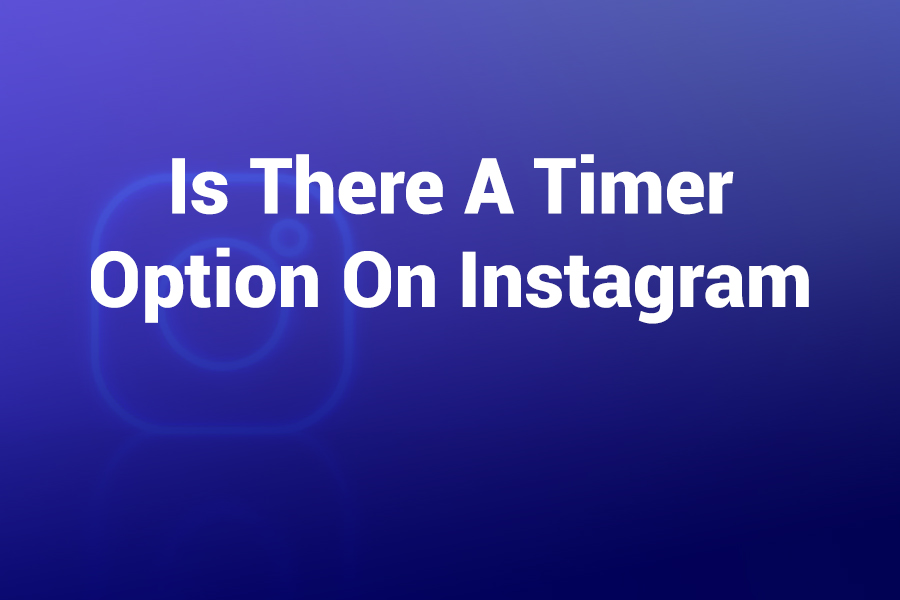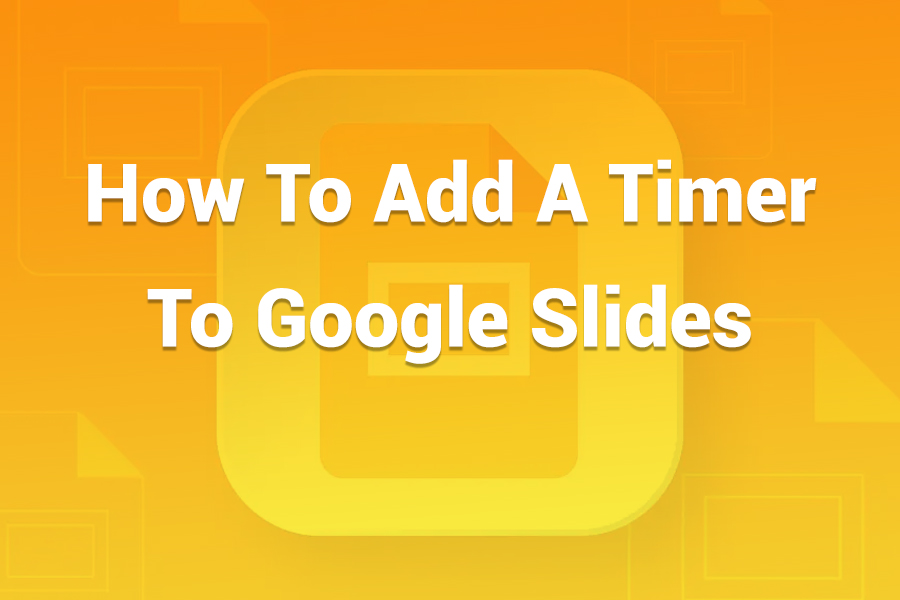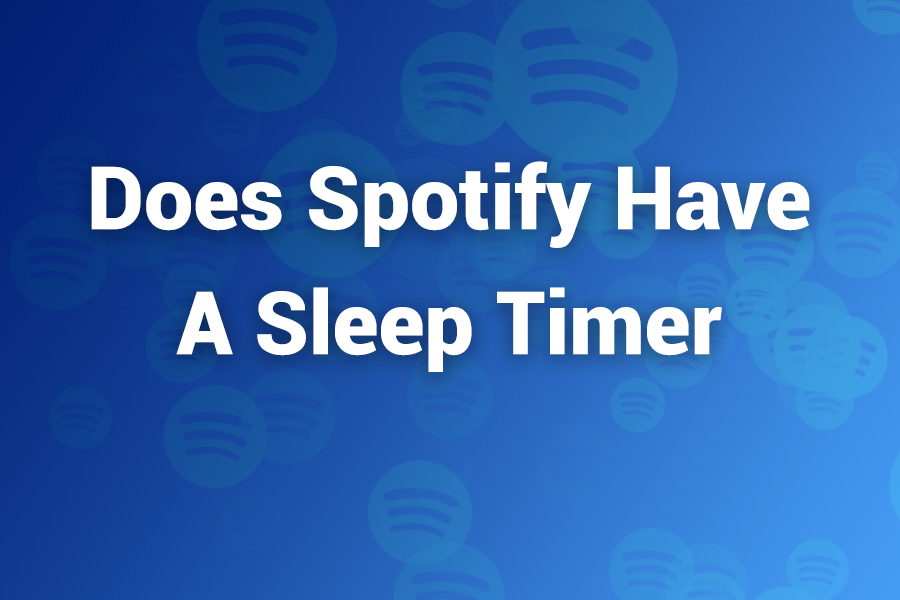
If you love falling asleep to music, podcasts, or ambient sounds, you’ve likely wondered: does Spotify have a sleep timer? Yes—it does, and it’s better than ever. On iPhone and Android, you can set it in seconds.
And with recent updates, you can manage sleep timers from mobile, desktop, and even a Wear OS watch while stopping playback on speakers and TVs. Below, I’ll show you how to use it, what each option means, smart bedtime setups, and easy fixes if it doesn’t appear—in this article, you’ll learn everything that matters in this article.
What Exactly Is Spotify’s Sleep Timer?
A sleep timer tells Spotify when to stop playing automatically. You choose a duration, and the app fades out when time’s up or at the end of a track or episode. This feature helps you conserve battery, avoid all-night streaming, and wake up to silence instead of a looping playlist. It’s native on iPhone and Android.
And, with Spotify’s more recent improvements, you can now start or control a timer from your phone, desktop app, or Wear OS watch and have playback stop on other devices signed into your account, such as smart speakers, TVs, or game consoles.
Why It Matters for U.S. Listeners Right Now
Americans stream more audio than ever before, and a huge share do it while winding down for the night. Spotify reports 696 million monthly active users and 276 million subscribers worldwide as of Q2 2025—numbers that reflect steady growth and heavy bedtime listening across music, podcasts, and audiobooks. Those late-night sessions can drain your phone, consume data, and mess with sleep if audio keeps going. A timer solves all three problems with one tap.
Where You Can Use the Sleep Timer
The sleep timer lives on Spotify’s mobile apps for iOS/iPadOS and Android. You’ll find it from the Now Playing screen. For most music views, it sits behind the three-dot menu. On the podcast player, you’ll usually see a moon icon. With updated controls, you can also manage an active timer from compatible surfaces like desktop and Wear OS, and you can have the timer stop audio on almost any playback target connected to your account.
Available Durations and “End of” Options
Spotify’s presets keep choices simple. You can pick 5, 10, 15, 30, 45 minutes, or 1 hour. For podcasts and many tracks, you’ll also see “End of episode” or “End of track.” If you want your show to fade out right after the story wraps, choose the “End of” option. Prefer a gentle drift into silence while music plays? Choose a time block that matches your wind-down routine.
How to Set Spotify Sleep Timer on iPhone and iPad
- Open Spotify and start playing a song, playlist, album, podcast, or audiobook.
- Tap the Now Playing bar to expand the full player.
- For music: tap the three dots (⋯) and choose Sleep Timer. For podcasts: tap the moon icon on the player.
- Pick a duration or select End of track/episode.
- Look for confirmation that your timer is set. Your audio will fade out when time ends.
Pro tip: If you start a timer while connected to a speaker or TV via Spotify Connect, the timer can stop playback on that device. That way, the living-room soundbar won’t run all night after you head to bed.
How to Set Spotify Sleep Timer on Android
- Play something you want to fall asleep to.
- Tap the Now Playing bar to open the full player.
- For music: tap ⋯ to open the menu and select Sleep Timer. For podcasts: tap the moon icon on the player.
- Choose a preset or End of episode/track.
- Confirm the banner that says your sleep timer is active.
Android bedtime trick: Combining the Spotify timer with your phone’s Bedtime mode (Digital Wellbeing) dims the screen, silences notifications, and reduces distractions while the audio winds down.
Can You Use the Sleep Timer from Desktop or a Watch?
Direct desktop timers for Spotify used to be a limitation. Now, Spotify lets you control your Sleep Timer across mobile, desktop, and Wear OS. You can set or manage a timer from those surfaces and have it stop playback on your active device—including connected speakers and TVs. This is especially handy if you start audio on a big-screen TV, then want to set the timer from your phone without touching the TV remote. If your desktop app doesn’t show a timer yet, check for updates, then use your phone or watch to set a timer targeting the desktop session.
Best Practices for Bedtime Listening
Keep your routine simple and consistent. Decide what helps you relax: gentle lo-fi beats, ocean waves, a favorite sleepy podcast, or a 20-minute audiobook chapter. Then:
- Set a predictable timer length. Many U.S. listeners prefer 15–30 minutes—long enough to unwind, short enough to avoid all-night playback.
• Use “End of episode” for story-driven shows. You won’t miss the next episode’s setup while asleep.
• Pair with phone sleep features. iPhone’s Sleep Focus or Android’s Bedtime mode reduces blue light and pings while your audio fades.
• Target the right device. If your bedside smart speaker is your sleep companion, make sure the timer will stop playback on that speaker, not just your phone.
How to Pick the Right Timer Length
Think about how long you typically take to fall asleep. If you drift off quickly, start with 15 minutes. If you like a longer wind-down, try 30–45 minutes. For narrative podcasts, “End of episode” keeps endings tidy. If music is your lullaby, a firm 30 minutes avoids looping three albums after you’re out. You can always adjust tomorrow night until it feels perfect.
Battery, Data, and Health Benefits
A timer saves battery by preventing hours of stream time after you fall asleep. It limits data consumption if you’re on a metered plan or hotspot. More importantly, it supports sleep hygiene. You wake to silence rather than a sudden ad break or a jarring chorus. Quiet mornings lead to better mood, sharper focus, and less temptation to snooze through alarms. These small gains stack up over the week.
What to Do if the Sleep Timer Isn’t Showing
Most missing timers come down to version or view:
- Update Spotify. Go to the App Store or Google Play and install the latest version. Feature rollouts and UI placements can change.
• Open the full player. The timer won’t appear on the mini-player; tap Now Playing first.
• Check content type. On podcasts, look for the moon icon. On music, use the ⋯ menu.
• Switch playback targets. If you’re casting to a TV or speaker and don’t see the timer, set it from your phone or watch and confirm it’s controlling the active target.
• Reinstall as a last resort. Log back in, play something, and check again.
If you still don’t see it, you can use a system-level workaround for the night and troubleshoot later.
Reliable Workarounds When You Need Them
iPhone has a built-in trick: open the Clock app, set a countdown in Timer, and choose When Timer Ends → Stop Playing. Start your Spotify audio, then start that timer. When it expires, iOS stops media playback system-wide.
Many Android phones include bedtime timers via Digital Wellbeing or Clock routines. You can schedule Do Not Disturb, lower brightness, and stop media after a set time. If your device lacks that option, several reputable third-party sleep-timer apps can stop audio for you. Use them only if you truly need them; the built-in Spotify timer is simpler and safer.
Make the Most of Spotify Timers with Routines
Routines turn a simple timer into a soothing ritual:
- Nightly mix. Create a 30-minute playlist of your calmest tracks—nothing with sudden drums or loud intros.
• Podcast wind-down. Queue one episode and set “End of episode.” Avoid auto-play of the next show.
• Sound bath. Use white noise or rain tracks with a 45-minute timer if you want a longer glide into sleep.
• Kids’ bedtime. Queue gentle lullabies or a short story, set 20 minutes, and let the room go quiet.
• Shared spaces. If you fall asleep in the living room, set a timer that stops the TV or speaker output so roommates don’t wake up at 3 a.m. to your playlist.
Troubleshooting Playback Targets (Speakers, TVs, Consoles)
Spotify Connect allows you to send audio from your phone to many devices. When you set a sleep timer on your phone, confirm it’s controlling the active device:
- Tap the device picker (the speaker icon) on the player.
- Check which device shows Playing on.
- Start the sleep timer while that device remains active.
- If it switches mid-session, re-set the timer so it binds to the current target.
If a TV app or console app ignores the timer, switch to casting from your phone to that device instead. The timer works predictably when your phone is the control point.
How the Timer Interacts with Autoplay and Crossfade
Autoplay can queue related tracks after your playlist ends. If you like silence at the end, either disable Autoplay or rely on the sleep timer. The timer overrides Autoplay once it expires, so your queue doesn’t keep going. Crossfade blends song endings with the next track; it doesn’t affect the timer. If you prefer a cleaner fade-out at bedtime, shorten crossfade or turn it off for sleep playlists.
Security and Privacy Considerations
Timers don’t share data beyond normal playback analytics. They simply issue a stop command after your chosen interval. If you often hand your phone to kids or guests, you might want to lock your device after you start the timer. Face ID or a PIN prevents accidental taps that cancel the timer or change the output device.
How Spotify’s Sleep Timer Compares to Other Services
Many audio apps offer timers, but Spotify’s stands out for three reasons: it’s easy to find in the Now Playing screen, it includes “End of episode/track,” and, with recent enhancements, you can control it from multiple surfaces and apply it to playback targets like speakers or TVs. That cross-surface control helps households that fall asleep to a living-room soundbar or a smart display, not just headphones.
Frequently Asked Questions
Does Spotify have a sleep timer on iPhone?
Yes. Open Now Playing, tap ⋯ on music or the moon on podcasts, choose Sleep Timer, then pick a duration or “End of” option.
Does Spotify have a sleep timer on Android?
Yes. Open Now Playing, tap ⋯ on music or the moon on podcasts, and select your timer length.
Can I set a sleep timer from the desktop app?
You can control the sleep timer across mobile, desktop, and Wear OS and have it stop playback on connected devices. If you don’t see a timer on desktop yet, use your phone or watch to set it for the desktop session and update your app.
Will the timer stop audio on my speaker or TV?
Yes, when you control playback from your phone or supported surfaces. Always confirm your active playback device, then start the timer.
What if the timer doesn’t appear?
Update Spotify, open the full player, check the correct icon (⋯ or moon), and verify your playback device. As a fallback, use iPhone’s Clock timer with Stop Playing or Android’s bedtime tools for that night.
What timer length should I choose?
Start with 15–30 minutes. If you listen to narrative podcasts, pick End of episode. Adjust until it matches your wind-down.
Does the timer work with audiobooks?
Yes. You can set a time-based fade so you don’t overshoot chapters while dozing.
Can I combine the timer with Do Not Disturb?
Absolutely. Use Sleep Focus on iPhone or Bedtime mode on Android to silence notifications while your timer runs.
How do I know it’s working?
Spotify shows a confirmation when the timer is set. You’ll also hear a gentle fade near the end of the countdown.
Key Takeaways to Remember
Spotify absolutely has a sleep timer. It’s quick to set on iPhone and Android and now controllable from multiple surfaces. You can stop playback at a set time or at the end of a track or episode.
It helps U.S. listeners save battery and data, and it supports better sleep hygiene. If you can’t find it, update your app, open the full player, and confirm the active playback device. For emergencies, iPhone and Android both offer dependable system-level fallbacks. With these tips, you’ll fall asleep faster and wake to silence—not a looping chorus.