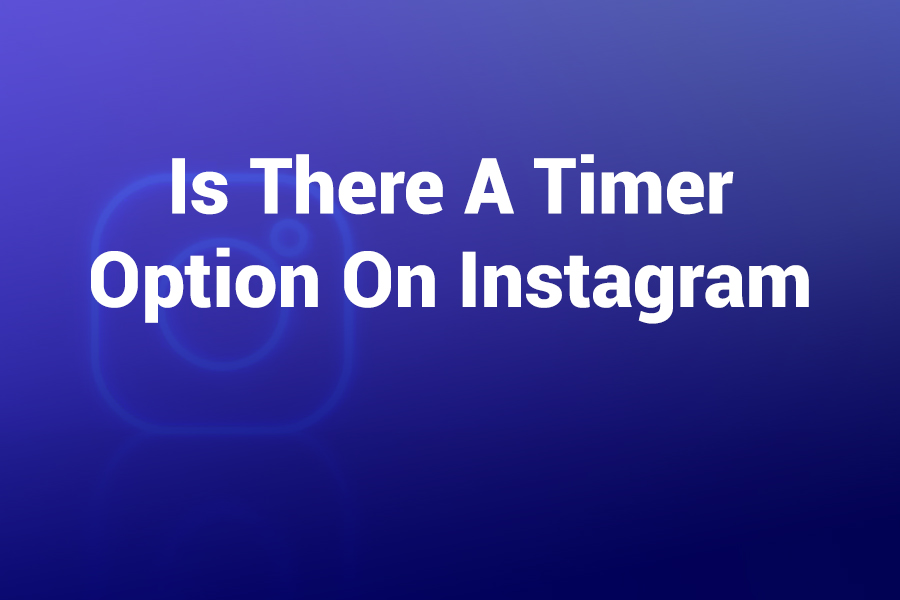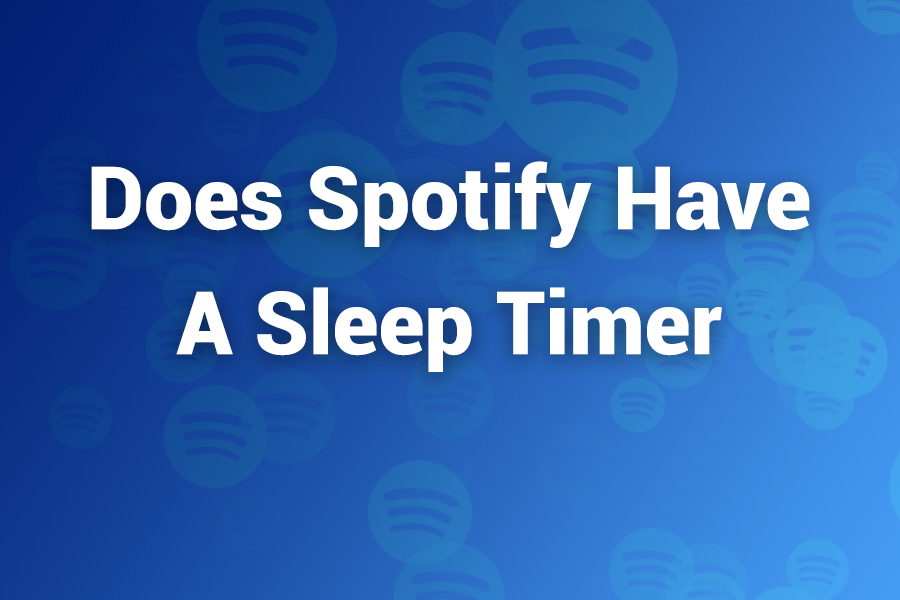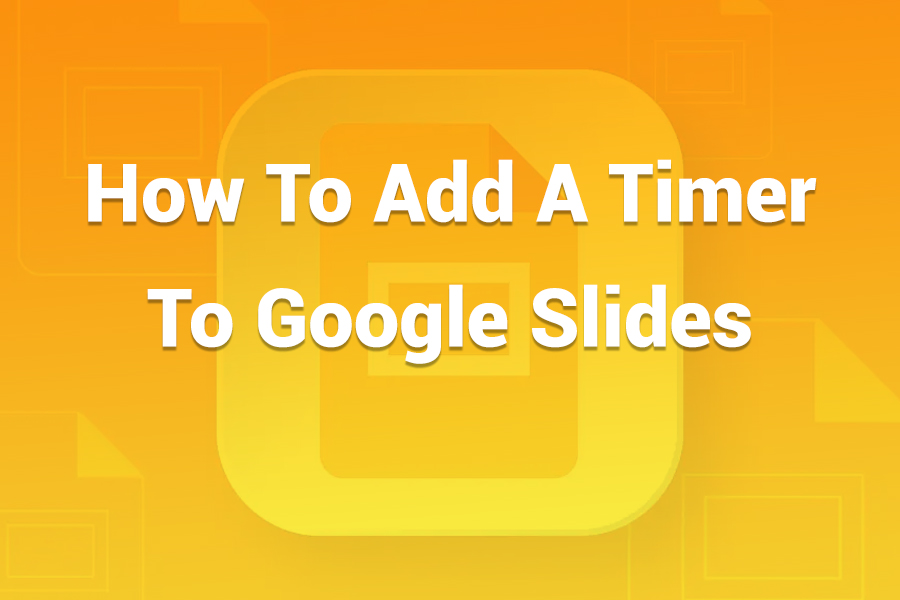
A timer in a Google Slides presentation can completely transform how your audience experiences your content. Whether you’re teaching, leading a corporate workshop, or managing a conference session, a built-in timer adds structure and professionalism.
It keeps presentations on track, helps you manage activities efficiently, and ensures smooth transitions between topics. While Google Slides doesn’t include a native timer tool, several creative methods make it simple to insert one. In this article, you’ll learn step-by-step how to add a timer to Google Slides using built-in tools, videos, extensions, and smart design tricks that work across devices.
Why You Should Use a Timer in Google Slides
Adding a timer to your slides isn’t just a design decision—it’s a productivity strategy. Research from the American Management Association shows that presentations using structured time intervals improve audience engagement by over 35%. With a timer, you can set clear limits for discussions, manage break times, and build anticipation for upcoming content.
Teachers often use it to manage student activities, while business professionals use it to ensure presentations don’t overrun their allotted time. A visual countdown keeps everyone alert and on schedule.
Timers also add a polished, interactive element to your presentation. When used correctly, they create a sense of momentum and professionalism that static slides simply can’t match. Let’s explore how to do it step by step.
Method 1: Using a YouTube Countdown Timer
The simplest and most flexible method to add a timer is by embedding a YouTube countdown video. This approach is great for all types of presentations—from classrooms to webinars.
Step 1: Open your presentation and select the slide where you want the timer to appear.
Step 2: Click on “Insert” in the top menu, then choose “Video.”
Step 3: In the pop-up window, select the “YouTube” tab and search for “countdown timer.”
You’ll find many timer videos ranging from 30 seconds to 30 minutes. Pick one that suits your needs.
Step 4: Once inserted, adjust the size and position of the video so it fits neatly into your layout.
Step 5: Right-click on the video and select “Format Options.” Under “Video Playback,” set it to start automatically when you open the slide.
This approach works perfectly for classroom quizzes, team exercises, or any event where visual time cues matter.
Pro Tip: Choose a minimalist countdown video with a plain background and clear numbers to keep your audience focused.
Method 2: Using the Slides Timer Chrome Extension
For presenters who prefer automation, the Slides Timer extension (developed by ClayCodes) is one of the most reliable options available in 2025. This free Chrome add-on allows you to embed live countdowns or timers directly inside your slides using simple text commands.
How It Works:
- Install the “Slides Timer” extension from the Chrome Web Store.
- Open your Google Slides deck.
- On the slide where you want a timer, add a text box and type <<timer 5:00>> for a five-minute timer.
- When you start the presentation, the timer begins automatically and counts down visibly on your screen.
It’s an excellent choice for teachers, facilitators, or trainers who need consistent timing across multiple slides. You can create different timers on different slides without inserting videos or using animations.
Advantages of the Slides Timer Extension:
- It’s lightweight and works directly within your presentation.
- You can customize colors, font size, and placement.
- It works offline once installed.
As of 2025, Slides Timer has over 100,000 users worldwide and receives regular updates to stay compatible with Chrome and Google Workspace.
Method 3: Embedding a Countdown GIF or Animation
If you prefer not to use extensions or videos, an animated GIF timer is a creative alternative. GIFs are easy to insert and play automatically during your slideshow.
Step 1: Download a countdown GIF in your desired duration (e.g., 1 minute, 5 minutes).
Step 2: Open your slide and click “Insert” → “Image” → “Upload from computer.”
Step 3: Resize and position it appropriately.
Step 4: In “Format Options,” select “Play automatically” when presenting.
This method doesn’t require an internet connection once your GIF is embedded. It’s simple, reliable, and visually appealing—especially if you use branded or themed animations.
Method 4: Using a Shape and Animation Technique
If you enjoy customizing slides, you can create your own timer visually using shapes and animations. Though it takes a few minutes to set up, the result looks highly professional.
Here’s how to build it:
- Draw a circle shape on your slide.
- Duplicate it and color the duplicate differently to represent elapsed time.
- Use the “Animate” feature to have one shape disappear gradually, creating a countdown illusion.
- Adjust animation timing to match your preferred duration.
This creative design method gives you total control over the timer’s style, colors, and timing. It’s excellent for branded presentations or when you want a custom look.
Method 5: Embedding a Google Slides Add-on or App Script
For advanced users, Google Apps Script allows you to create a fully functional timer directly within your presentation.
To use this approach:
- Go to Extensions → Apps Script.
- Copy and paste a timer script from Google’s documentation or customize your own.
- Save and run the script, granting necessary permissions.
- You’ll be able to run your timer automatically when presenting.
This option is ideal for tech-savvy presenters who want precision control. You can even make the timer pause, reset, or display alerts when time expires.
How to Choose the Best Timer Option
Selecting the right timer depends on your use case:
- Teachers and Trainers: The Slides Timer extension is best because it runs smoothly during classroom activities.
- Corporate Presenters: YouTube countdowns or custom animations work best in professional meetings.
- Offline Users: GIFs and manual animations ensure reliability without internet access.
- Tech Experts: Apps Script allows total customization and control.
Always test your timer before presenting to ensure smooth playback and avoid distractions.
Design Tips for Using Timers in Google Slides
- Keep it minimal. Avoid flashy visuals that compete with your main content.
- Use readable fonts. Choose high-contrast colors for timer text.
- Align with your theme. Match your timer’s style with your presentation’s color palette.
- Limit the number of timers. Too many countdowns can overwhelm your audience.
- Rehearse transitions. Practice moving between slides to ensure timers run as expected.
These small design decisions make your slides look more cohesive and professional.
Practical Uses for Timers in Presentations
Timers aren’t just for games or quizzes. They have broad applications across many industries:
- Education: Manage group activities, test periods, and transitions between topics.
- Business: Keep meetings efficient, limit speaker times, and maintain agenda discipline.
- Events and Conferences: Time sessions, breaks, and workshops seamlessly.
- Workshops and Webinars: Encourage participants to complete tasks within set limits.
In an age when attention spans are shrinking—studies show the average adult attention span is now just 8.25 seconds—timers help retain focus and structure.
Troubleshooting Common Timer Issues
Even with easy tools, you might face minor issues. Here’s how to handle them effectively:
- Timer doesn’t play automatically: Check that “Play automatically” is selected under video playback or animation settings.
- Video timer won’t load: Ensure you’re connected to Wi-Fi or embed the timer offline using a GIF or extension.
- Timer not visible during slideshow: Recheck text box layering—bring the timer element to the front.
- Extension not activating: Make sure Chrome allows permissions for Slides Timer, and restart the browser if needed.
Testing your setup a few minutes before your presentation ensures flawless timing and avoids technical hiccups.
Why Adding a Timer Enhances Audience Engagement
A timer transforms your audience’s behavior. Instead of passively listening, viewers become active participants in your presentation. When people see time counting down, it triggers psychological engagement—the same reason countdown clocks increase sales urgency online. In education and business, this simple tool motivates better focus, punctuality, and participation.
Many professionals now include timers as standard practice. A 2024 survey by Presentation Guild revealed that over 60% of presenters use timers or countdowns to maintain pacing. With virtual meetings and hybrid classrooms growing, timers play an even more vital role in managing attention across screens.
Advanced Customization Ideas
If you want to take your timer setup to the next level, try combining techniques:
- Overlay a transparent GIF timer on a branded slide background.
- Use Slides Timer with animated graphics for dual engagement.
- Add sound effects or transitions when time expires.
- Create color-coded slides where the background shifts from green to red as time decreases.
These enhancements create a premium, professional feel while keeping your slides visually dynamic.
Best Practices for Smooth Presentations with Timers
- Rehearse with the timer active. It helps you anticipate transitions and pacing.
- Use consistent durations. Avoid sudden time jumps that confuse the audience.
- Always have a backup. Save both an online and offline version of your presentation.
- Adjust for delays. Account for audience interactions or Q&A time.
- Stay flexible. A timer should guide you—not control you.
When used strategically, a timer becomes an ally, not an obstacle. It builds rhythm, structure, and trust between you and your audience.
Final Thoughts on Using Timers in Google Slides
Adding a timer to your Google Slides presentation is a small effort with big results. Whether you use a video, extension, animation, or GIF, the impact is immediate. It makes your presentation feel modern, interactive, and disciplined. From classrooms to boardrooms, a timer ensures your content runs on schedule and your audience stays engaged from start to finish.
With these techniques, you can master presentation timing like a pro and elevate your communication skills. Try out each method to find the one that suits your workflow best. Once you incorporate timers, you’ll wonder how you ever presented without them.