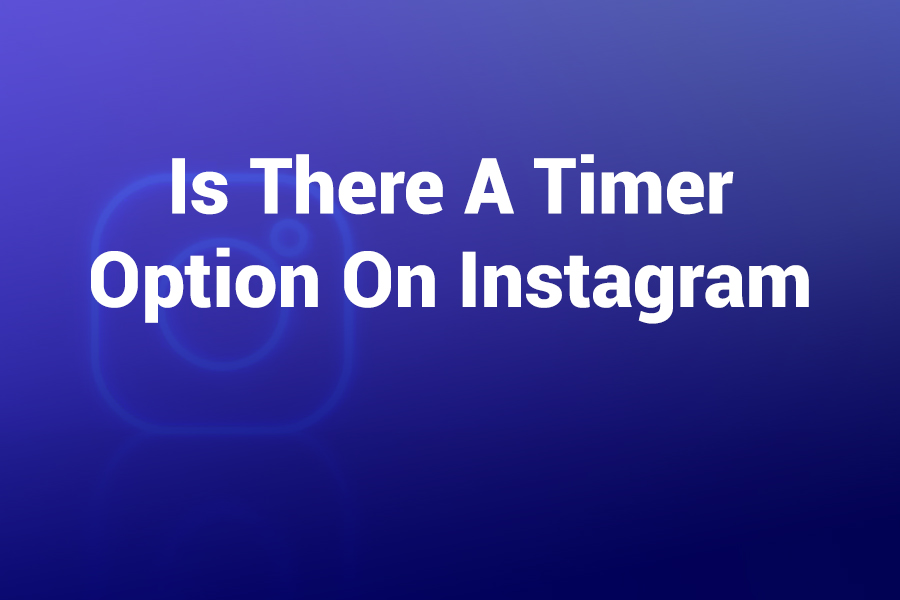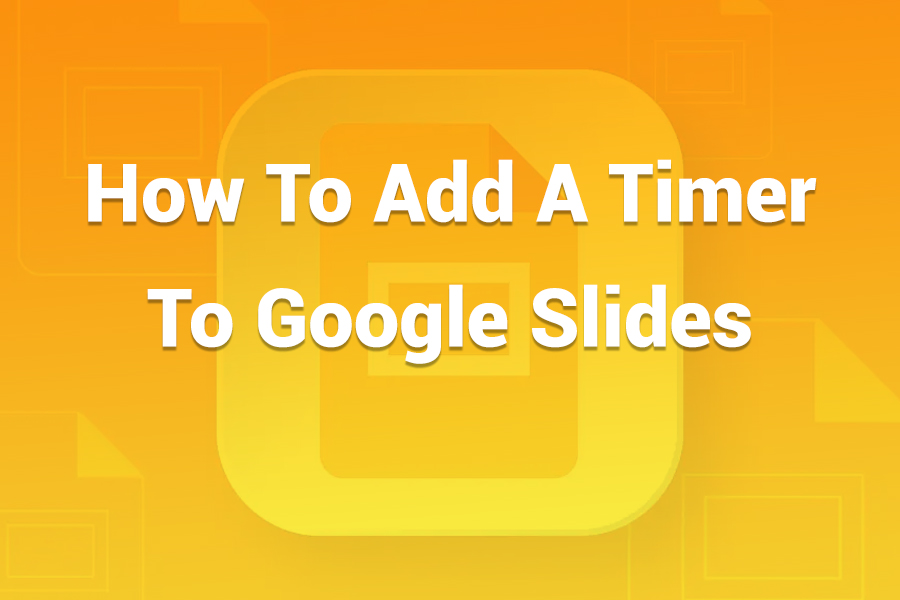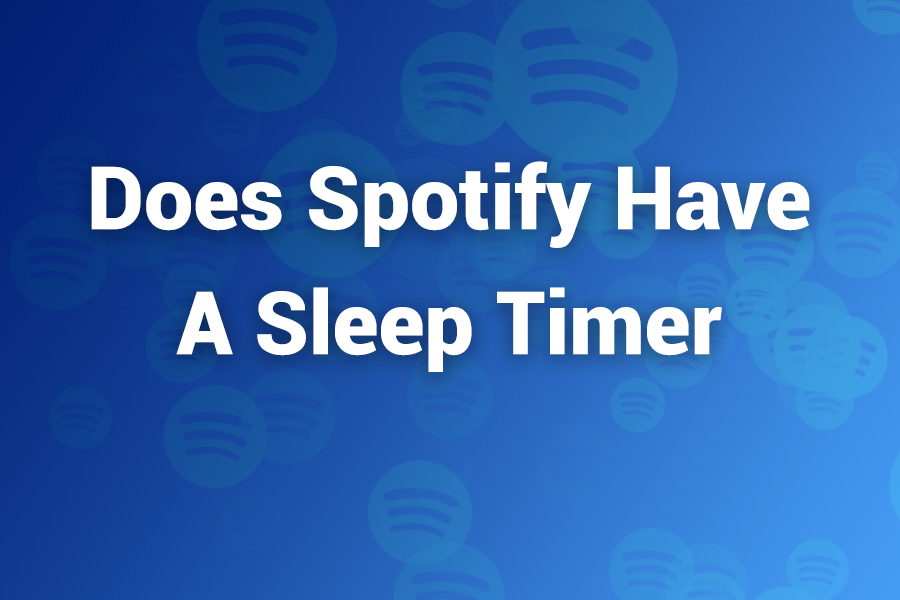Setting up a shutdown timer on your Windows computer is one of the most convenient ways to manage power usage, protect your system, and automate your workflow. Whether you want your PC to turn off after finishing a download, playing a movie, or running updates overnight, a shutdown timer makes the process effortless.
It ensures your computer powers down at the right time without manual intervention, saving energy and extending hardware lifespan. In this article, you will learn how to use the shutdown timer command effectively, understand each option it provides, explore various methods to set it up, and get practical tips to make the most of it.
Understanding the Shutdown Timer Command
The shutdown timer command is a built-in Windows utility that allows users to schedule automatic shutdowns, restarts, log-offs, or hibernations.
It’s controlled through the Command Prompt or Run dialog using simple syntax. The command is both powerful and flexible, making it ideal for users who prefer precision and automation.
The most basic form of the command is:
shutdown /s /t [seconds]
Here’s what each element means:
- /s tells the system to shut down.
- /t [seconds] defines the time delay before shutdown in seconds.
For example, entering shutdown /s /t 3600 will shut down your PC after 3600 seconds, which equals 1 hour. This command is handy when you’re downloading large files, watching movies, or leaving the system running temporarily.
Benefits of Using a Shutdown Timer Command
Using a shutdown timer offers multiple advantages beyond convenience. It’s particularly beneficial for users managing multiple computers, reducing energy waste, and ensuring system longevity.
- Energy Efficiency: Automatically powering down the PC when not in use saves electricity. According to the U.S. Department of Energy, turning off computers when idle can save up to $50 annually per device.
- Automation: Ideal for scheduling shutdowns during long downloads or updates, ensuring the PC turns off once tasks are complete.
- Protection: Prevents overheating and unnecessary wear caused by leaving systems running overnight.
- Focus and Discipline: Helps users manage time by limiting screen time and ensuring shutdown at specific intervals.
How to Use the Shutdown Timer Command on Windows 11 or 10
Setting a shutdown timer takes only a few seconds. You can do it via several methods depending on your comfort level.
- Using the Run Dialog
- Press Windows + R on your keyboard.
- Type shutdown /s /t 3600 and press Enter.
- A small notification appears, stating that Windows will shut down in one hour.
If you wish to cancel the timer, open the Run dialog again and type shutdown /a. This command aborts any scheduled shutdown instantly.
- Using Command Prompt
Command Prompt gives you more control and flexibility.
- Press Windows + R, type cmd, and press Enter.
- Enter a command like shutdown /s /t 1800 to shut down in 30 minutes.
- You can add parameters such as:
- /r to restart
- /l to log off
- /h to hibernate
- /f to force close applications without saving
For instance, shutdown /r /t 600 /f restarts the system in 10 minutes and closes all programs automatically.
- Using PowerShell
PowerShell also supports the same syntax and gives advanced scripting capabilities for automation. You can run:
Stop-Computer -ComputerName localhost -Force
or use scheduled tasks to run the command at specific times daily or weekly. - Creating a Desktop Shortcut for Shutdown Timer
If you frequently schedule shutdowns, creating a desktop shortcut is smart:
- Right-click on the desktop and select New > Shortcut.
- In the location field, type shutdown /s /t 600.
- Click Next, give the shortcut a name like “Shutdown in 10 minutes,” and click Finish.
Now, double-clicking the icon will start a countdown automatically.
- Using Task Scheduler for Repeated Shutdowns
For those who prefer automation at regular intervals, Task Scheduler is the best tool:
- Search for Task Scheduler in the Start Menu.
- Choose Create Basic Task.
- Name your task (e.g., “Daily Shutdown”).
- Set your preferred schedule (daily, weekly, etc.).
- Under Action, select Start a Program and type shutdown.exe.
- In the Add Arguments box, enter /s /t 0.
Your PC will now shut down at the same time every day automatically.
- Using Windows Terminal
Windows Terminal combines Command Prompt and PowerShell. Just open it and use the same commands:
shutdown /s /t 900
You can even run multiple commands in sequence to combine restart and notification tasks.
Common Shutdown Timer Commands You Should Know
Here are the most practical commands and what they do:
- shutdown /s /t 3600 → Shutdown after 1 hour.
- shutdown /r /t 600 → Restart after 10 minutes.
- shutdown /l → Log off current user immediately.
- shutdown /h → Hibernate the PC.
- shutdown /a → Cancel a scheduled shutdown or restart.
- shutdown /p → Power off the PC instantly without warning.
These simple lines can save time and energy when used strategically.
Canceling a Shutdown Timer Command
Accidentally set a timer too soon? You can easily cancel it. Open the Run dialog or Command Prompt and type:
shutdown /a
You’ll receive a message saying, “The scheduled shutdown has been canceled.” This command works instantly as long as the countdown is still running.
Advanced Usage: Combining Commands for Custom Control
You can combine parameters for advanced control.
For example:
shutdown /r /f /t 300 /c “System maintenance in 5 minutes”
This command forces applications to close, restarts the system in 5 minutes, and shows a custom message.
Such flexibility is valuable for IT administrators who manage multiple systems remotely. They can push shutdown commands through scripts or batch files for efficient power management.
Creating a Batch File for Quick Access
If you frequently use shutdown timers, a batch file can automate it further:
- Open Notepad.
Type:
shutdown /s /t 1800
- Save it as shutdown_timer.bat.
- Double-click the file anytime you want to start the countdown.
This method ensures you can set timers with a single click and easily modify the delay by editing the batch file.
Scheduling Shutdowns with Automation Tools
In Windows 11 and Windows 10, you can also use the built-in Task Scheduler or third-party automation tools to execute shutdown commands automatically at certain events. For example, you can trigger shutdowns when CPU usage drops below a certain level or after a particular application closes.
Windows Sleep vs. Shutdown Timer
Many users confuse sleep mode with a shutdown timer. Sleep merely suspends the current session, keeping RAM active for faster wake-up. Shutdown, however, closes all processes and powers off completely. While sleep is great for short breaks, shutdown ensures your hardware cools down and conserves more power.
Practical Scenarios for Using the Shutdown Timer Command
- After large downloads: Schedule shutdown after an estimated completion time to prevent overnight running.
- During presentations or work sessions: Set a shutdown to remind you when to stop working.
- Energy savings for offices: IT admins can automate nightly shutdowns across all workstations.
- Server management: Data centers use these commands to restart or power down systems during maintenance.
Troubleshooting Shutdown Timer Issues
Sometimes, scheduled shutdowns might fail to execute. Common causes include:
- User permissions: Run Command Prompt as administrator.
- Interfering background processes: Some updates or antivirus tools may block shutdown.
- Incorrect syntax: Ensure you type the exact spacing and forward slashes.
If issues persist, reboot and try again using administrative rights.
Windows Updates and Timer Compatibility
Recent Windows 11 updates improved command reliability. According to Microsoft’s 2024 system update logs, the shutdown API now supports smoother task scheduling, fewer forced restarts, and improved messaging for countdowns. Always ensure your system is up to date for optimal performance.
Enhancing Productivity with Scheduled Shutdowns
Using the shutdown timer command is not just about turning off your computer. It’s about efficiency and balance. Automated shutdowns reduce wasted energy, prevent overuse, and maintain focus. For professionals, especially in IT or creative industries, timers encourage better work-life boundaries and hardware care.
Useful Tips for Mastering Shutdown Timers
- Convert time easily: 1 hour = 3600 seconds, 2 hours = 7200 seconds.
- Always use /a to cancel a shutdown if you need more time.
- Create multiple shortcuts for different time intervals (e.g., 15, 30, 60 minutes).
- Test your command before relying on it for critical tasks.
Why the Shutdown Timer Command Remains Valuable in 2025
Despite newer automation tools, the shutdown command remains one of the most reliable Windows features. It doesn’t depend on third-party software, uses minimal resources, and works across all versions from Windows 7 to Windows 11. Its simplicity ensures it’s always available, whether for power saving or productivity management.
Final Thoughts
The shutdown timer command is one of the most underappreciated yet practical tools built into Windows. It lets you automate your system’s power management, schedule maintenance, and maintain hardware health.
Whether you’re an average user, gamer, or IT professional, mastering this command can save time, energy, and even extend your PC’s life. With the simple syntax and a few smart habits, you can take full control of your system’s power schedule effortlessly.